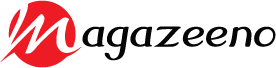Zoom meetings are a powerful way to share information with colleagues. However, much of the knowledge shared during those sessions is lost if participants don’t have a way to store it and retrieve it later.
Zoom offers a transcription feature called Live Transcription, which automatically transcribes audio and speech in your meetings. You can activate this feature by enabling it in your Zoom account.
Improved Engagement
Whether you are running a Zoom meeting, video conference, or webinar, live captions can be invaluable. They can improve the engagement of your attendees, including those who are hard of hearing.
Captions catch and hold your participants’ attention so they can listen to you more closely and understand your message more clearly. They also help participants to remember important information from the meeting.
When recording a Zoom meeting, you can enable automated Transcription in the cloud (if available). This means that when your recordings are sent to the cloud, a transcript will be created that can be read online or downloaded to an app.
This is especially helpful for participants who could not attend the meeting live and want to re-watch it. They can go to their created Zoom transcript and find the part they want to re-watch, and click on it to re-watch.
If you plan on using the Zoom live transcription feature for your next Zoom meeting, verify that it’s enabled! You can enable it by going to the advanced settings within your appointment and clicking Enable Live Transcription. Depending on your browser, a verification dialog will pop up for you to confirm and accept the terms.
Reduced Errors
Zoom provides a built-in option to generate transcripts during your Zoom meetings and webinars automatically. This feature is available to all Educational, Institutional, and paid Zoom accounts. To activate this feature, log into your account and go to settings. Scroll to the In Meeting (Advanced) section and select the Closed Captioning option to enable the Live Transcription service.
While automatic Transcription can help students with hearing loss or a disability, it is not a replacement for live captions or other accommodations. You should still contact the campus Disability Resource Center and work with them to ensure students have access to the Zoom platform in a way that works for their needs.
The Live Transcript option allows participants to view subtitles on the screen or a full transcript of what was said during the Zoom session. They can also hide the subtitles and change their font size and general settings.
There are some drawbacks to using auto-generated transcripts, however. First, recognizing the next speaker and updating the transcript can take a few seconds.
Second, getting a clear picture of what is happening in your session can be challenging without a good internet connection. For these reasons, it is essential to test the speed of your internet before your Zoom meeting so you can identify any problems that may arise.
Increased Accessibility
Zoom has a new feature that converts spoken words into text in real time using automated Transcription. This means that captions appear on the video screen as subtitles to help people with hearing impairments or language barriers follow along during a meeting.
The host can enable this feature in their Zoom meeting controls, and then meeting participants will see captions under the video and a transcript window to the right. The transcript can be saved by the host or shared with other meeting attendees.
There are also ways for meeting participants to generate their transcripts during a session. These transcripts can be used to reference or review the session later.
While it is possible to use Zoom’s built-in transcription tools to transcribe meetings, this can be time-consuming and only sometimes accurate. This is especially true for meetings with large numbers of speakers and complicated content.
Alternatively, Zoom users can use an external service for live CART (real-time translation) services. These providers offer Transcription (and captions) for audio and video and can produce a high-quality transcript for all meeting participants.
Students registered with Disability Services can arrange live captioning through their access coordinator, and all other individuals can contact the campus ADA office for assistance. In addition to providing captions, the university encourages its staff and students to verbalize visual content during Zoom meetings.
Increased Productivity
Zoom is one of the most popular video conferencing tools for online meetings. It has an easy-to-use interface and compatibility with most third-party scheduling and project management solutions. It also works well for remote workers as it can accommodate members from different countries with varying proficiency levels.
With Zoom, meeting organizers can create a recording with subtitles as each speaker speaks, making it easier for attendees to follow along. This increases engagement and allows people to participate in meetings with greater clarity, regardless of their ability to hear or understand the content.
Transcription on Zoom is generated using ASR (automatic speech recognition). Generally, it is relatively accurate, but it can vary significantly depending on the audio quality of each participant.
Participants must enunciate and speak slowly to achieve the best possible accuracy. Using a headset or a dedicated microphone is also helpful when participating in Zoom meetings.
Taking turns and pauses between speakers is another way to improve the Transcription. Zoom can take a second or two to update its transcript to recognize the new speaker, so pausing and taking turns may help identify each participant at the correct time.
In addition, it is essential to monitor the participant’s panel to see if attendees need the Go Slower function or are having trouble following the automatic transcript. Keep the comments panel open to see if attendees need to add notes to the transcript.